4 FileZilla Server (Windows Only)¶
If you’ll be using FileZilla Server to act as your farm’s transport service for the uploading and downloading of content you’ll need to use the FileZilla Server Configuration settings to integrate SquidNet with FileZilla Server.
Prerequisites:
Install FileZilla Server: Download and install FileZilla Server from FileZilla Website.
- Open Ports: Open the following ports on your router’s firewall:
Port 21: FTP protocol port (explicit FTP).
Port 990: FTP protocol port (implicit FTP).
Port 14148-14448: FTP Passive Mode ports.
Port 2100: Only required if not using standard FTP port 21.
Verify Port: Verify FTP port(s) are open by using this port tester.
Service Account: To avoid network permission issues, change the FileZilla Server Service account to use SquidNet’s Service account. By default, FileZilla Server runs under the Windows SYSTEM account which may not have access to network resources.
** Refer to FileZilla Server Configuration for additional information.
In SquidNet master GUI, open FileZilla Server Configuration window (lower right corner), set the following fields:
FileZilla Server Install Path: Location of FileZilla Server installation. Typically located in C:Program Files (x86)FileZilla Server
FTP URL: URL to your FTP website.
FTP Port: Port number (21).
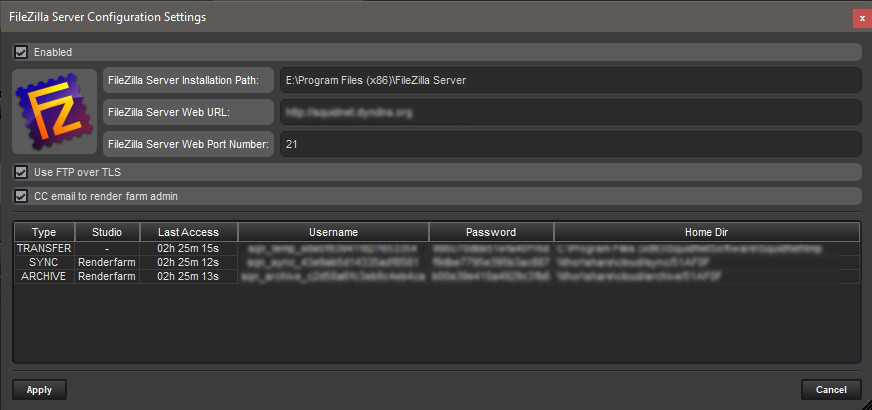
FileZilla Configuration Settings.¶
4.1 FileZilla Server Configuration¶
Depending on your local network’s setup (Firewall, NAT, etc.. ), you may need to edit some of the settings within FileZilla Server.
To test your FTP connection, use https://ftptest.net to verify your settings. (website.)
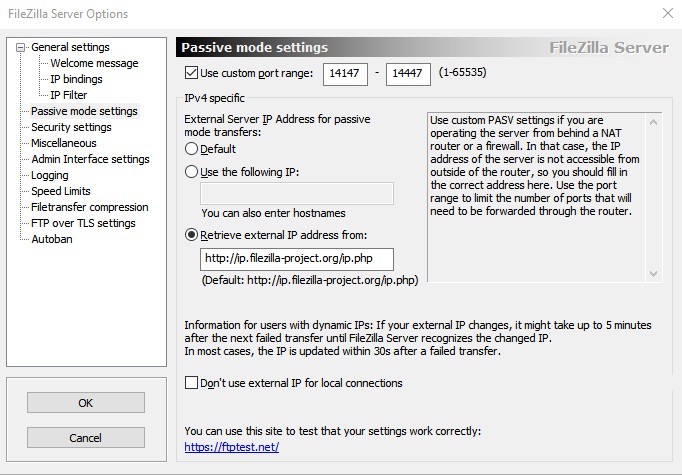
Passive Mode Settings.¶
If using FTP in Passive Mode:
Select “Use Custom Port Range” checkbox and enter in a valid port range. Make sure these ports are open on your router’s firewall.
Select “Retrieve external IP address from:” check box. Use the default URL.
Select “Don’t use external IP for local connections”
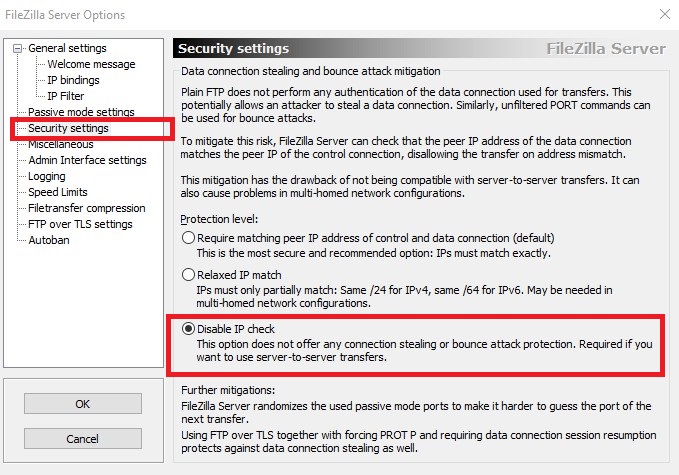
Disable IP Checking Settings.¶
Use the above settings to disable IP addess checking
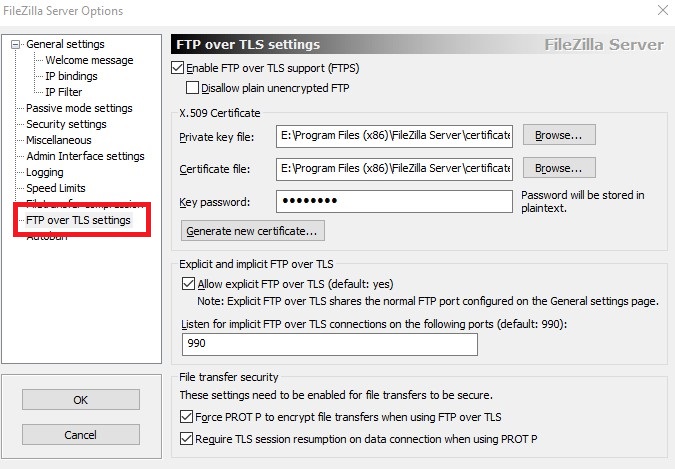
FTP over TLS Settings.¶
Use the above settings to enable FTP over TLS by creating a self-signed X.509 Certificate.
Make sure port 990 is open on your router’s firewall.
4.2 FileZilla Server Troubleshooting¶
If issues arise from FileZila Server settings, try the following troubleshooting tips:
Try FTP test page (website.). This website will test your FTP connection and previde solution recommendations.
Try a different port. By default, FTP uses TCPIP port 21. Try using port 2100 (for example).
Try logging into FileZilla Server from inside your network by using the LOCALHOST host address.
Last Updated on 2021-12-15
